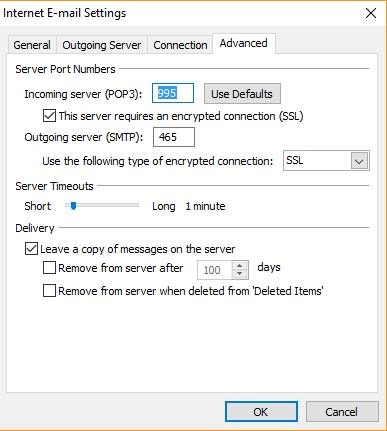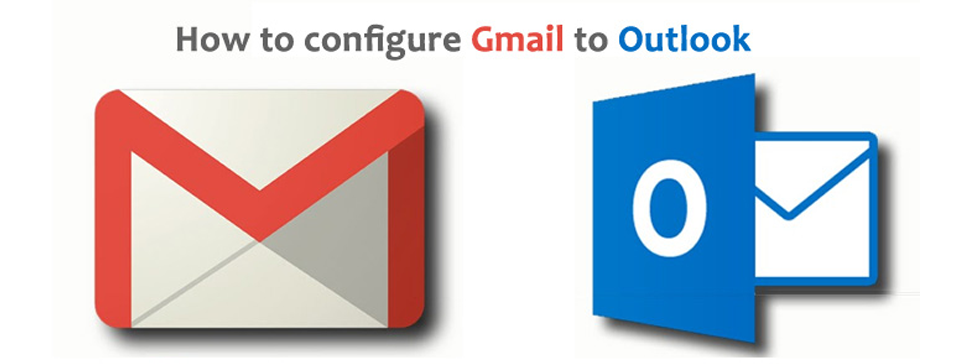In Outlook 2007, from the Tools menu, select Account Settings.
On the E-mail tab, click New
Select Microsoft Exchange, POP3, IMAP, or HTTP and click Next.
Check Manually configure server settings or additional server types and click Next.
Select Internet E-mail and click Next.
Enter the requested information:
Your Name: your name
Email Address: the email address the messages will be sent from
Account Type: POP3
Incoming Mail server: pop.gmail.com
Outgoing Mail server: smtp.gmail.com
User Name: the full email address
Password: the password for the email address
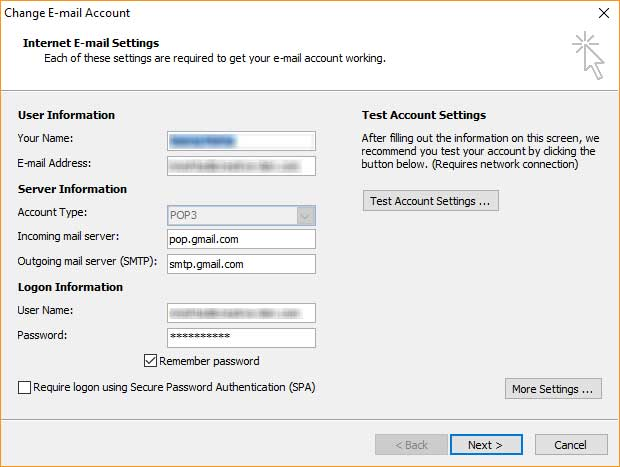
Click More Settings
On the Outgoing Server tab, check My outgoing server (SMTP) requires authentication.
Select Use same settings as my incoming mail server and click OK
Click Advanced tab, fill port of Incoming and Outgoing mail servers